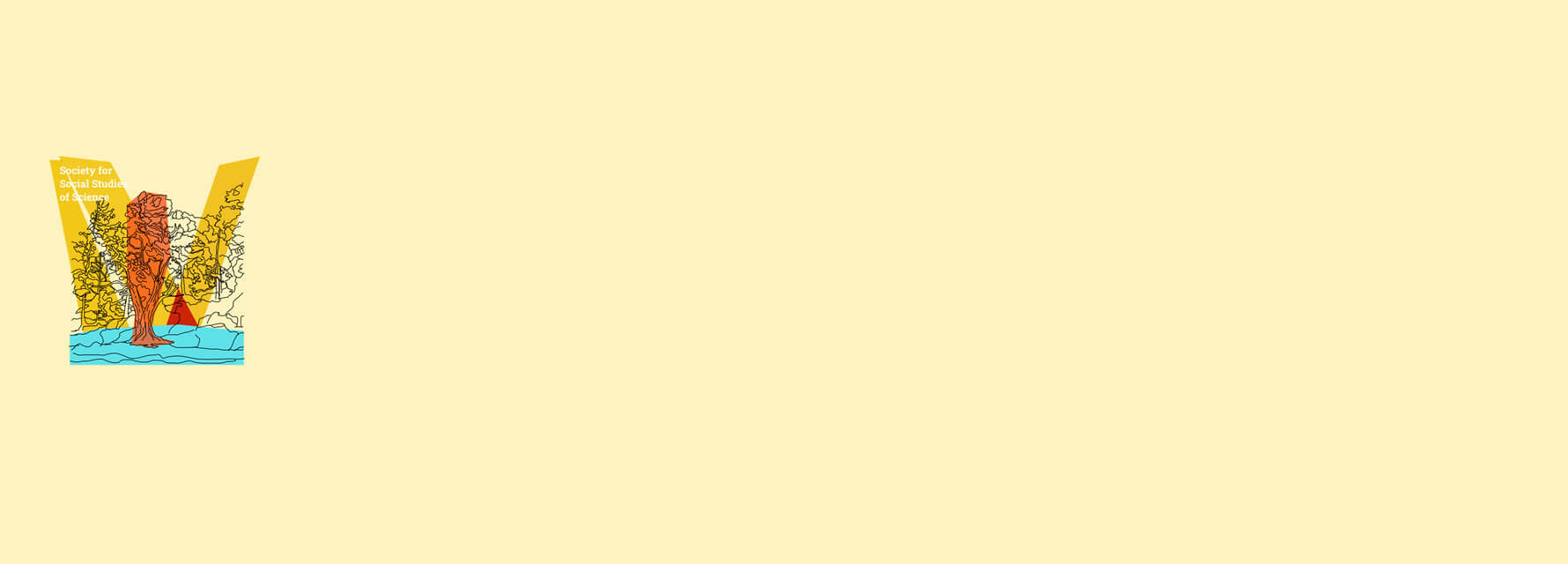
Accessibility Tips
Creating access is an ongoing and relational practice. Informed by a disability justice framework, we approach access as a collective, rather than individual project. Building collective access means adjusting how we do what we do as a community of scholars so the spaces we create can be more just for us all, and our collective engagement can be more expansive. Access is love, and we can’t make good relations without it.
Here are some tips to help build collective access at 4S 2021. For any questions, you can email us at 4S2021Access@gmail.com
Access Copies:
Please share an an access copy of your presentation at the start of your session. This is comprised of copies of any presentation materials, such as your text, slides, or other relevant handouts you share with participants so they can follow along during your presentation. You can share a link in the chat to files in your google, dropbox, or other drive (this is also a good backup in case of technical difficulty).
If you are concerned about the circulation of your materials, we suggest uploading them to a google drive folder, sharing a link to the folder at the start of your session, and then deleting the folder when your presentation is complete. Alternatively, you can use this service to share a temporary link to material securely hosted elsewhere.
Auto-captions:
Because Midspace is not currently able to provide closed captions, we ask all presenters to turn on the auto-captions function for their slides. Instructions on how to enable Powerpoint auto-captions can be found here. Instructions for enabling auto-captions on Google slides (only availablethe Chrome browser) can be found here. Finally, this resource has several other suggestions for autocaption hacks.
If you are in a session where the auto-captions are not working, please ask your session volunteer for help.
In the case of total auto-caption fail, we suggest opening this Web Captioner program (Chrome browser only)
Flashing Lights:
Content that flashes, blinks or flickers can make some audience members sick. Please refrain from including any flashing lights on the screen during your presentation. Should you need to include images that flash or blink for the purposes of the presentation, please inform attendees of the panel beforehand so that they are able to plan accordingly to avoid being exposed to flashing lights.
Minimize visual or aural noise/distraction:
Where possible, please work to minimize visual or aural noise and other distractions as you attend virtually. This can include turning your microphone off if you are not speaking, or turning your video off and participating via audio in case of visual distractions.
Verbalize chat questions:
All typed communication of importance to the panel/presentation should be verbalized, including questions in the chat. Revoicing questions in the chat helps make the conversation more accessible to all participants.
Visual descriptions:
Please describe verbally any images that are important to your presentation so that participants can follow along if they don’t see the images. Consider creating descriptions of informational images in advance and including those in your iaccess copies or sharing them in the chat.
Additional Tips:
There are many more things you can do to make your presentation more accessible, including:
- Speak slowly
- Use streamlined slides with 18+ font
- Use high contrast and accessible color schemes
- Identify yourself before speaking
For information on the how (and why) of these practices, and more, see this helpful how to resource created for the American Anthropological Association by Nell Koneczny.
